Get powerful screen capture and recording with RICH Shot. Swiftly capture Mac’s screen without desktop icons, annotate captured screenshot, record and trim videos, save screenshots, record GIFs, record calls and more!
Capture fullscreen, area or window and create pixel perfect screenshots using hotkeys or RICH Shot menu options.
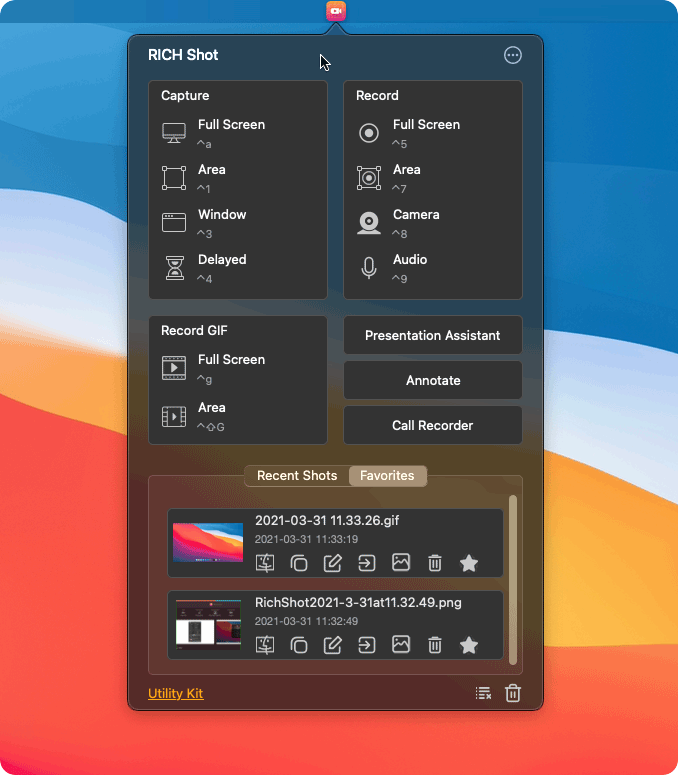
Recording a video on Mac with RICH Shot is really straightforward. Simply open screen recorder and hit the red record button.
You can make a video recording of the entire screen or just a selected portion of it.
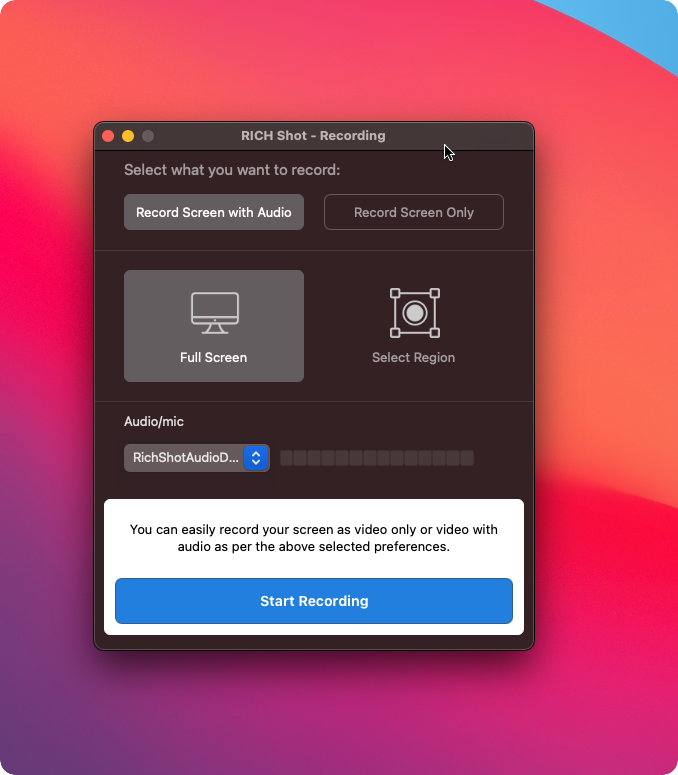
Make Sound recordings with high quality using your Mac's microphone or any other attached device. Save your audio recording as playable audio files.
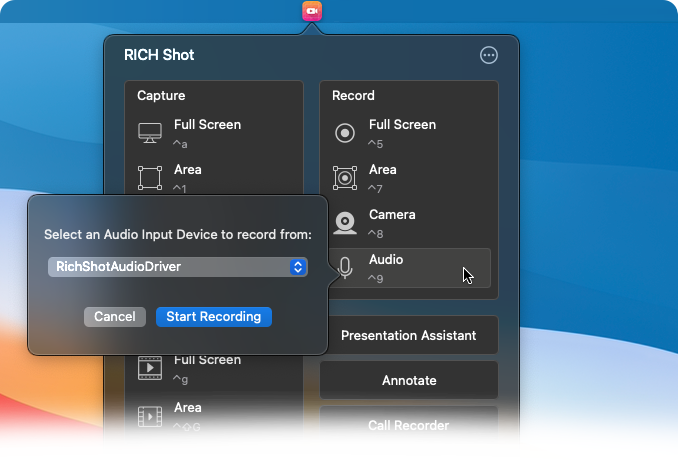
Mark up your screenshots, add helpful information to your screenshots that help guide your audience, using our built in annotation tool.

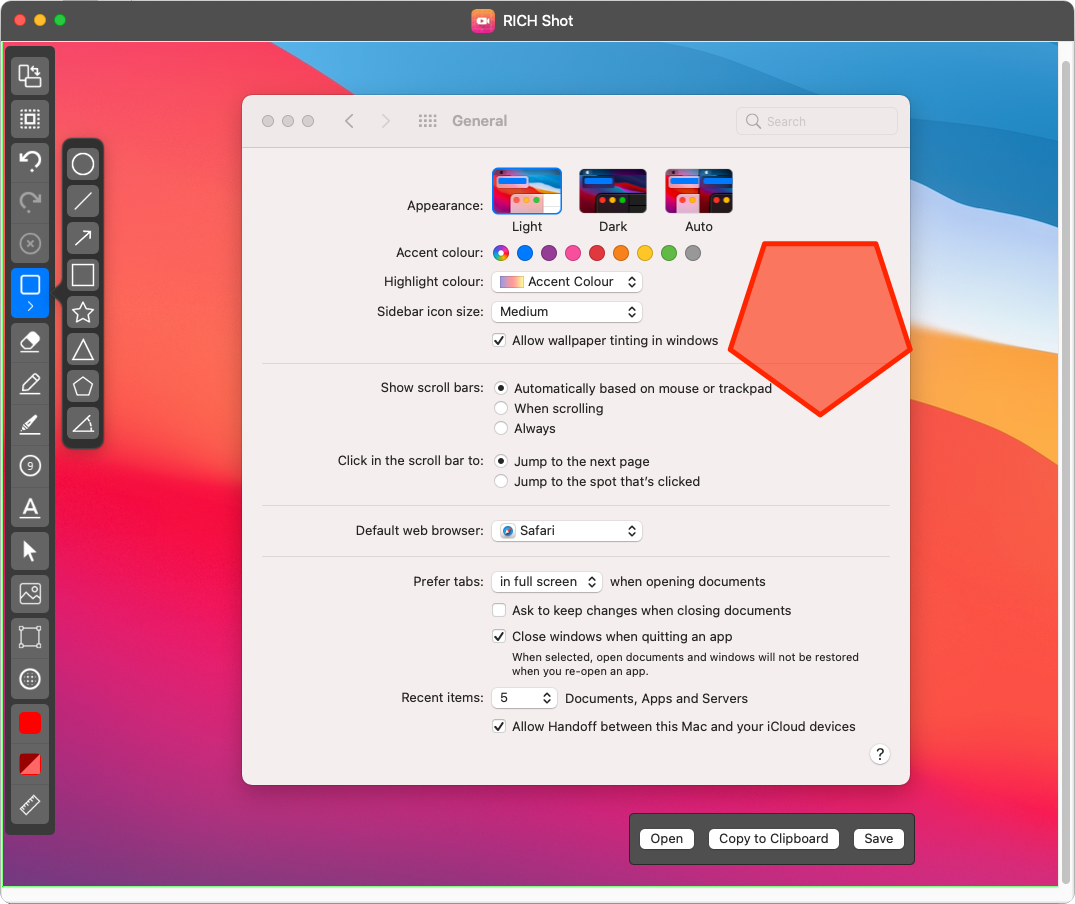
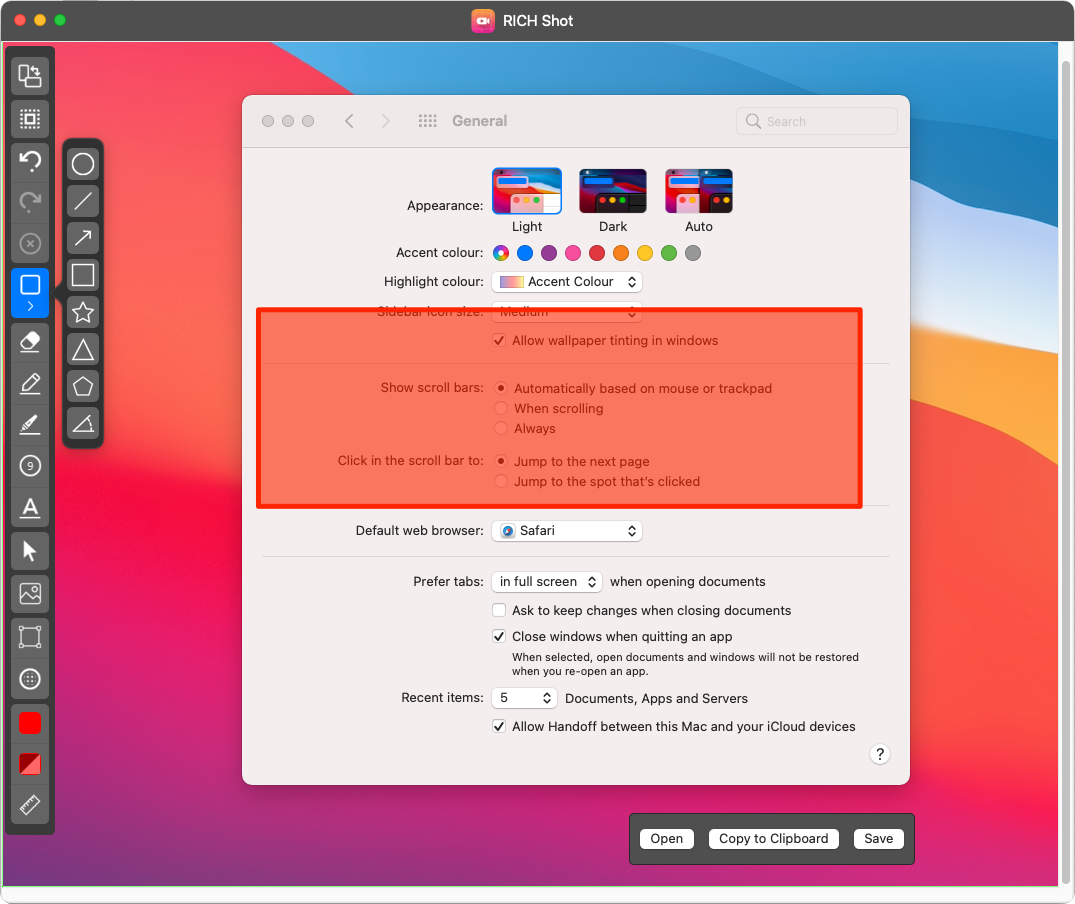
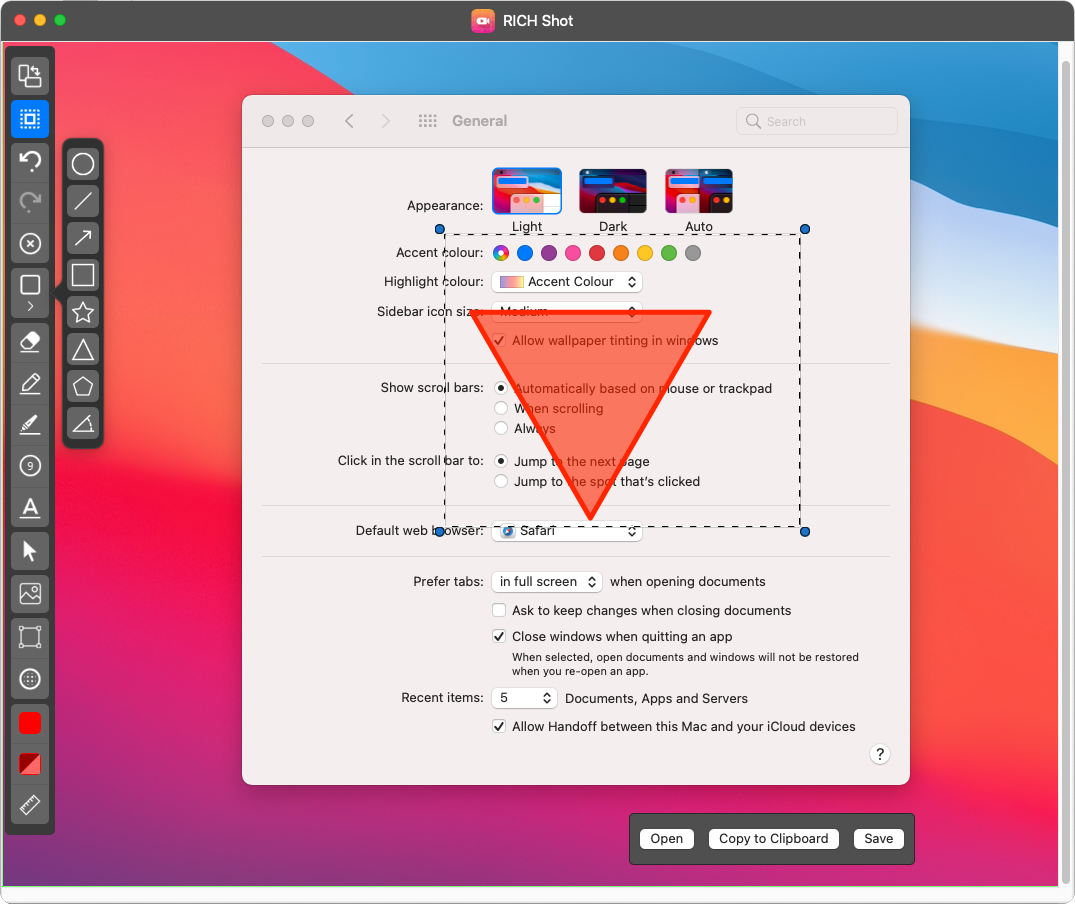
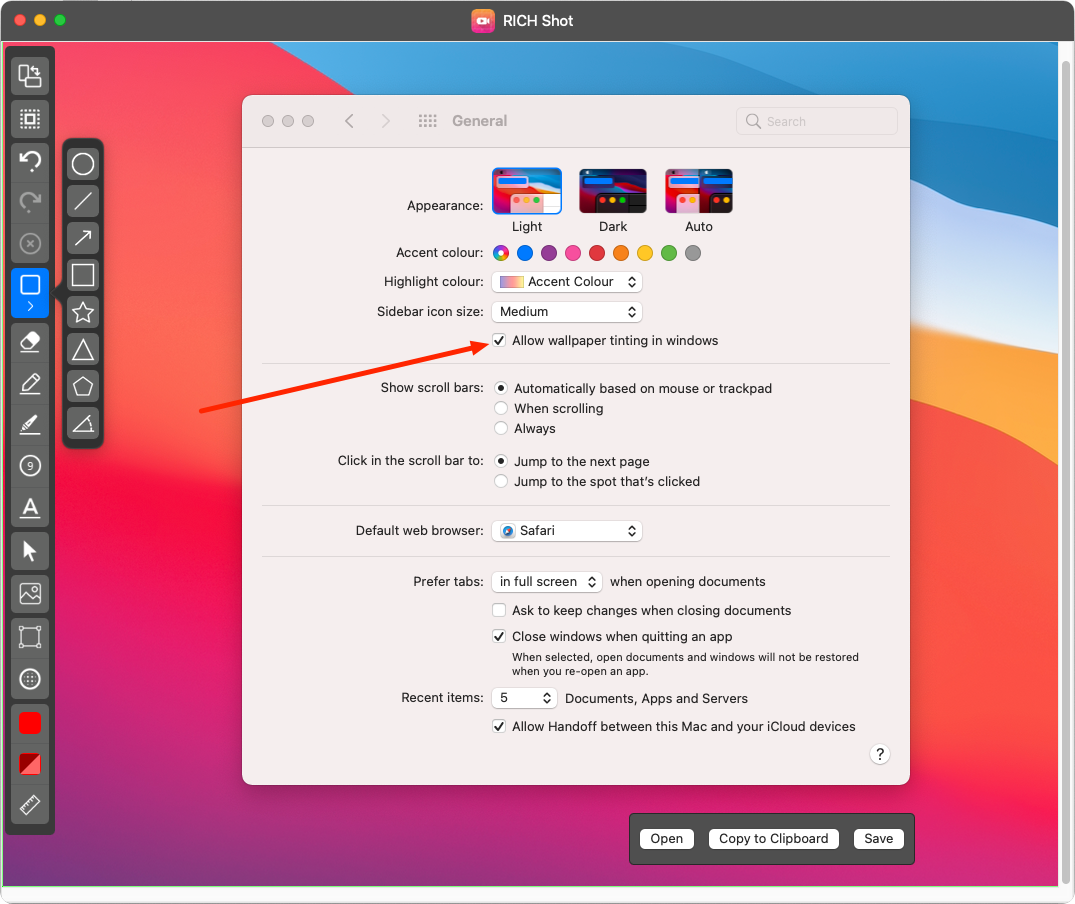
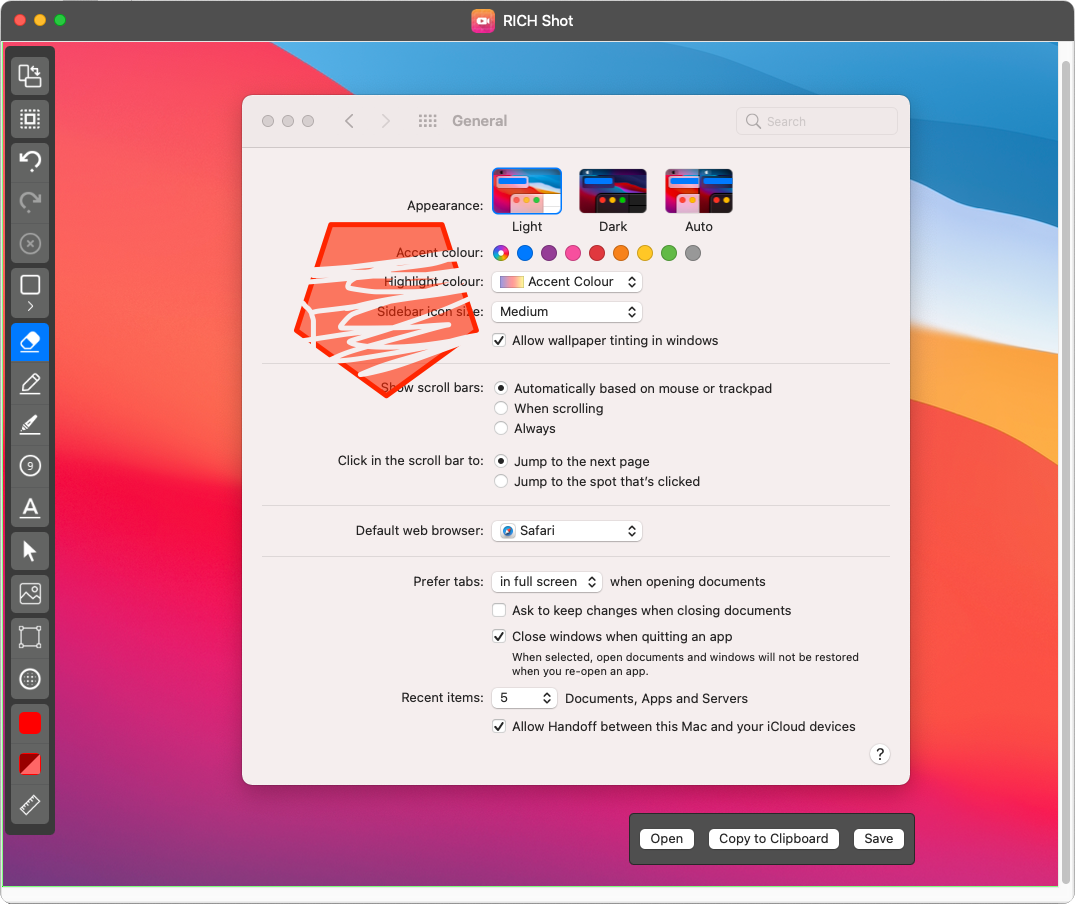
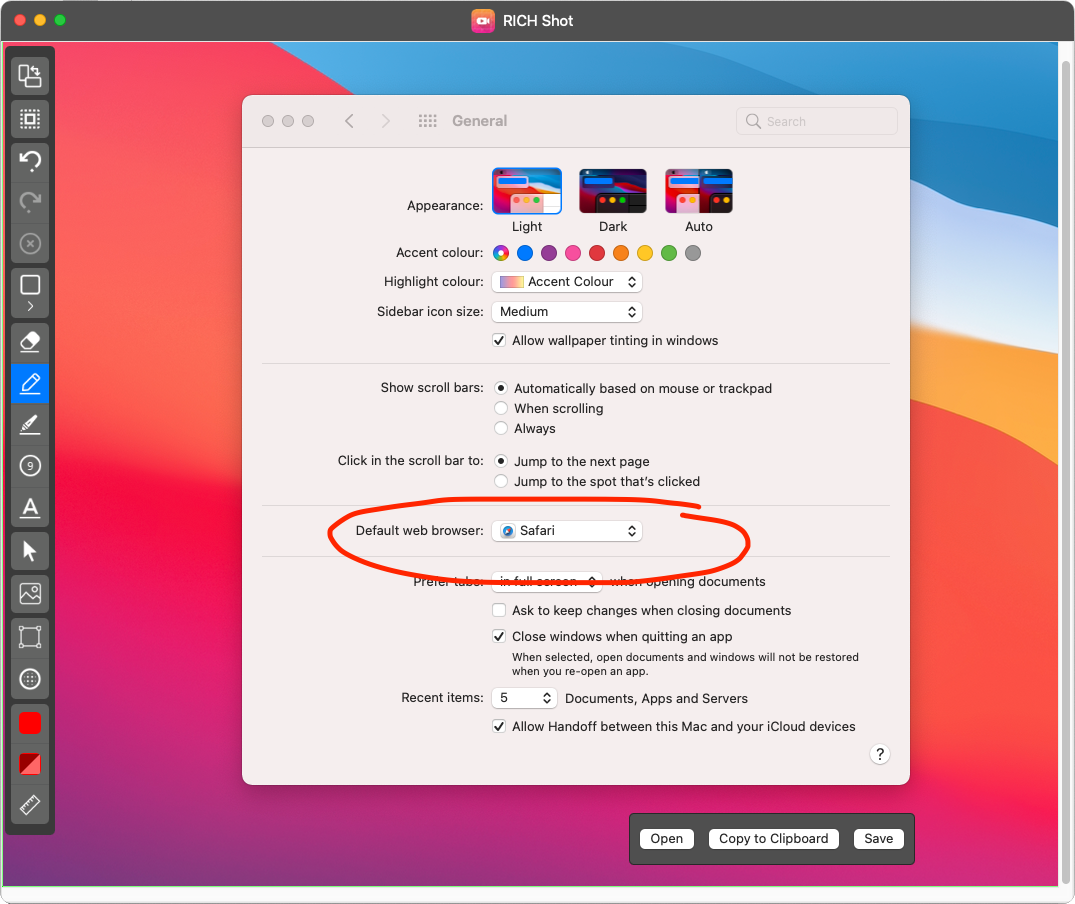
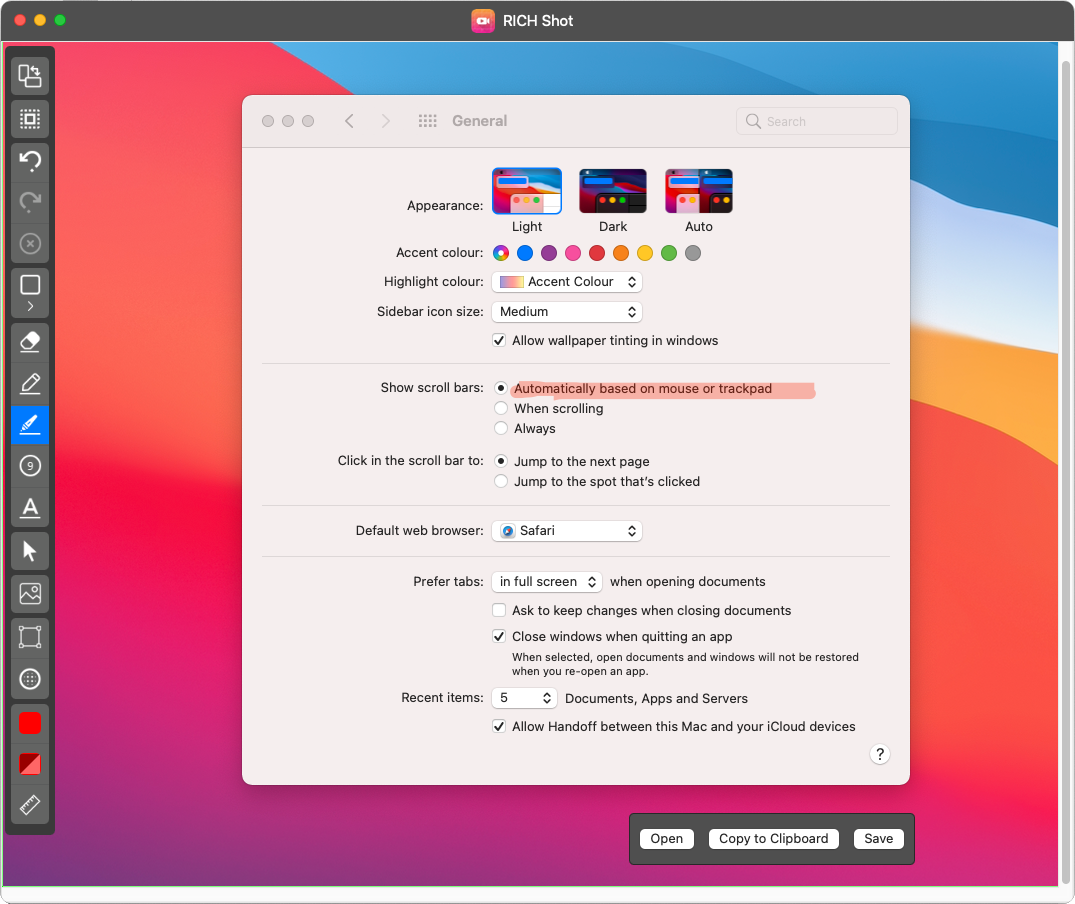
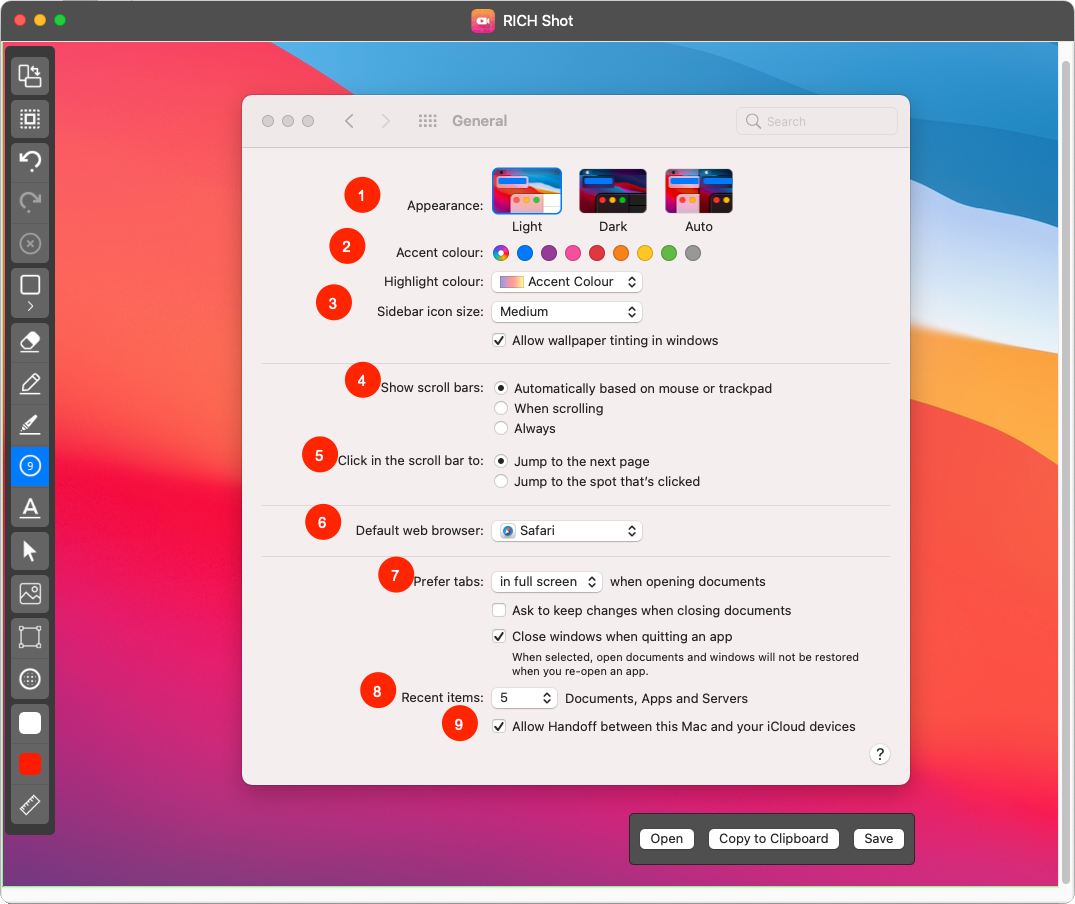
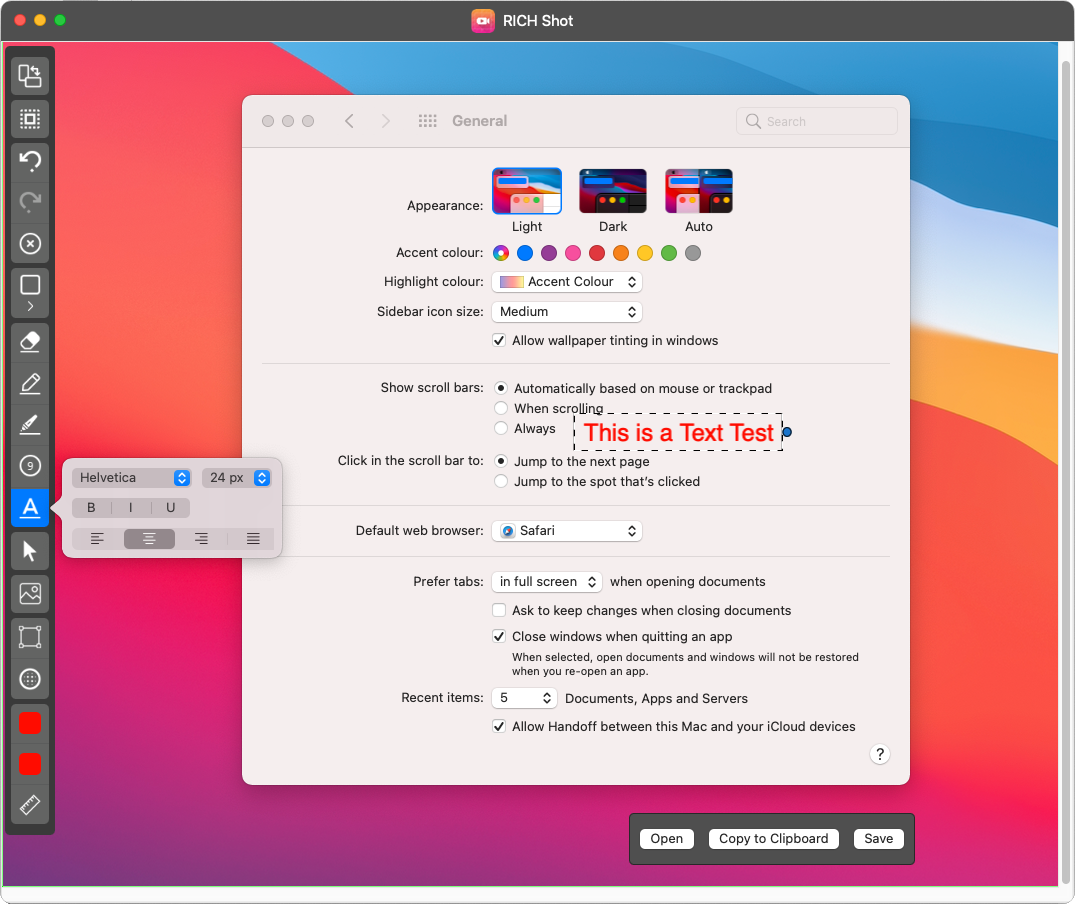
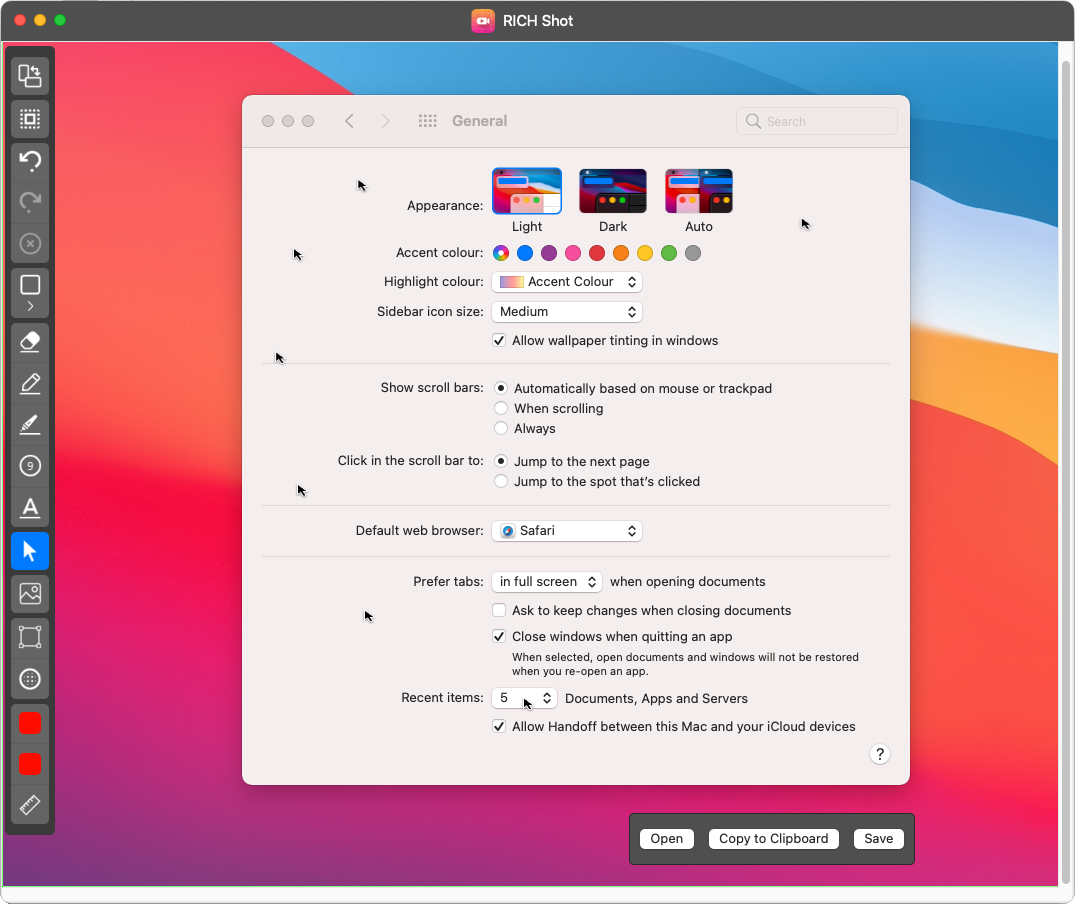
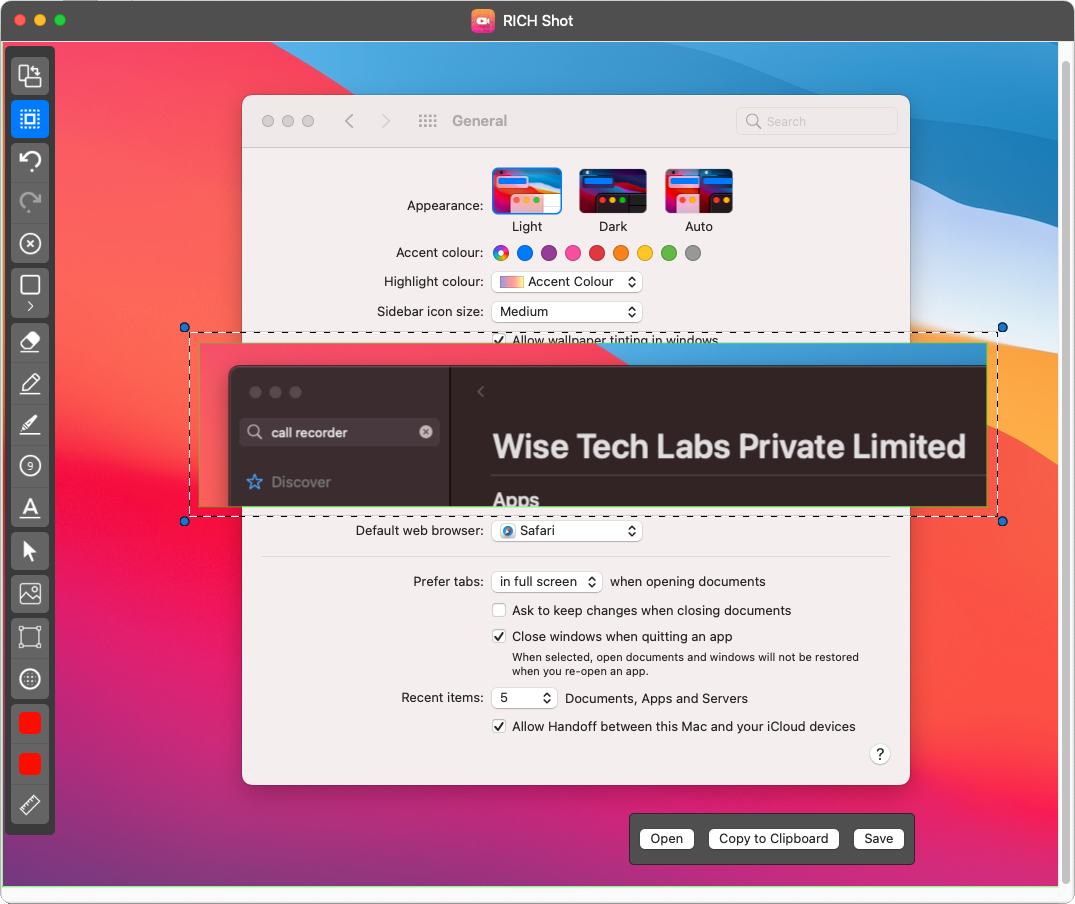
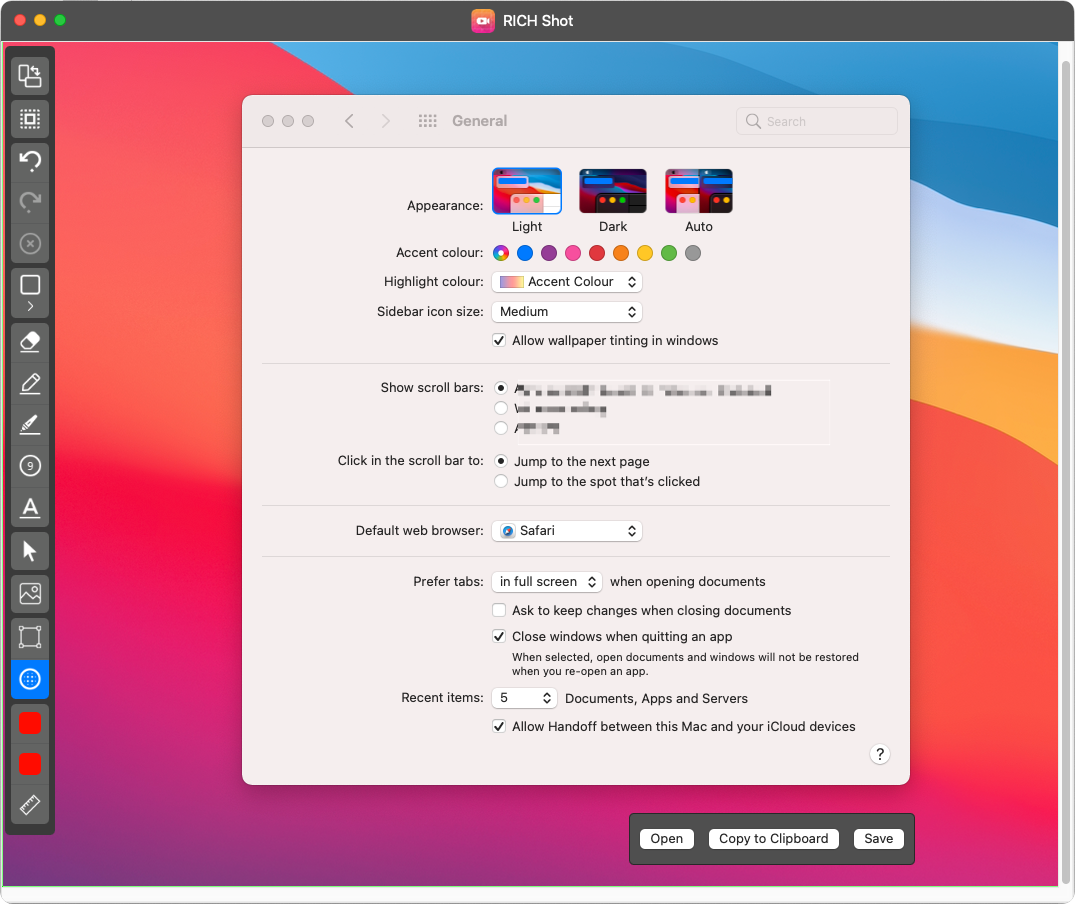
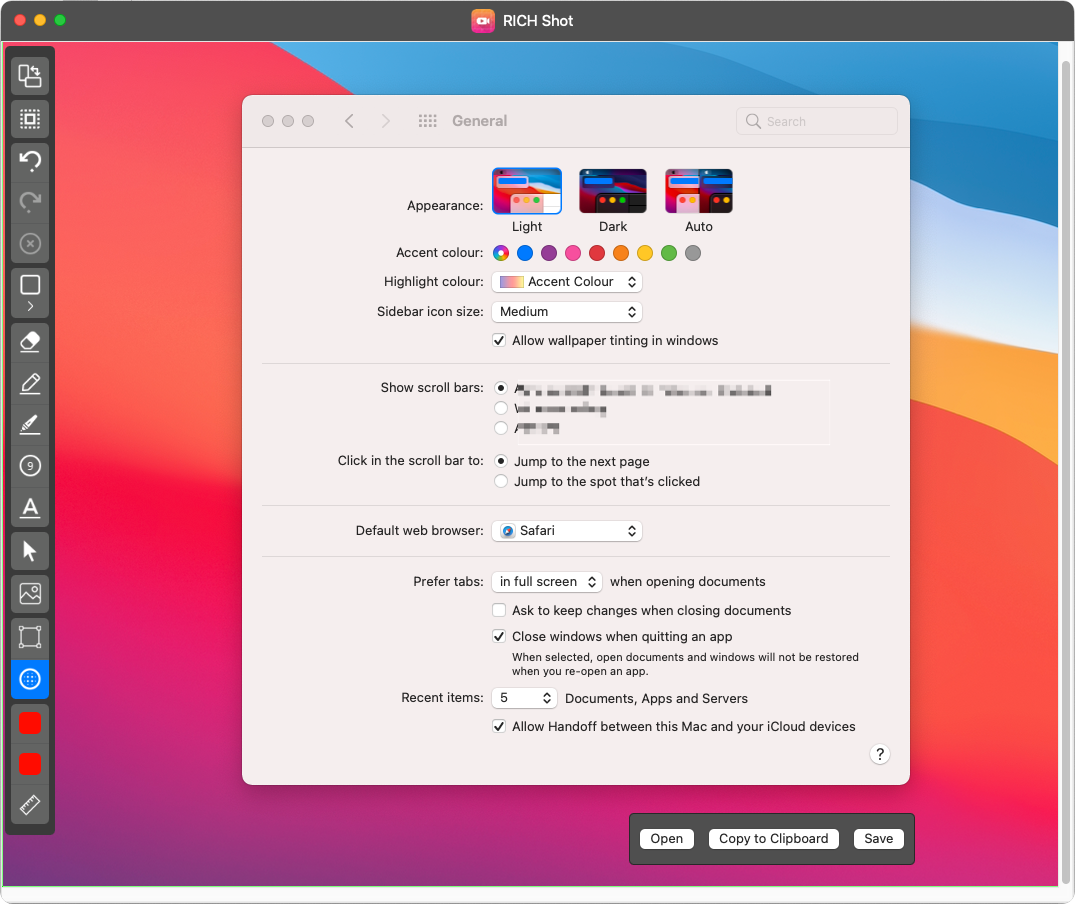
The inbuilt video editor allows you to easily trim the video recording you have created with RICH Shot. Use the Yellow handles to adjust the video size and save the trimmed video.
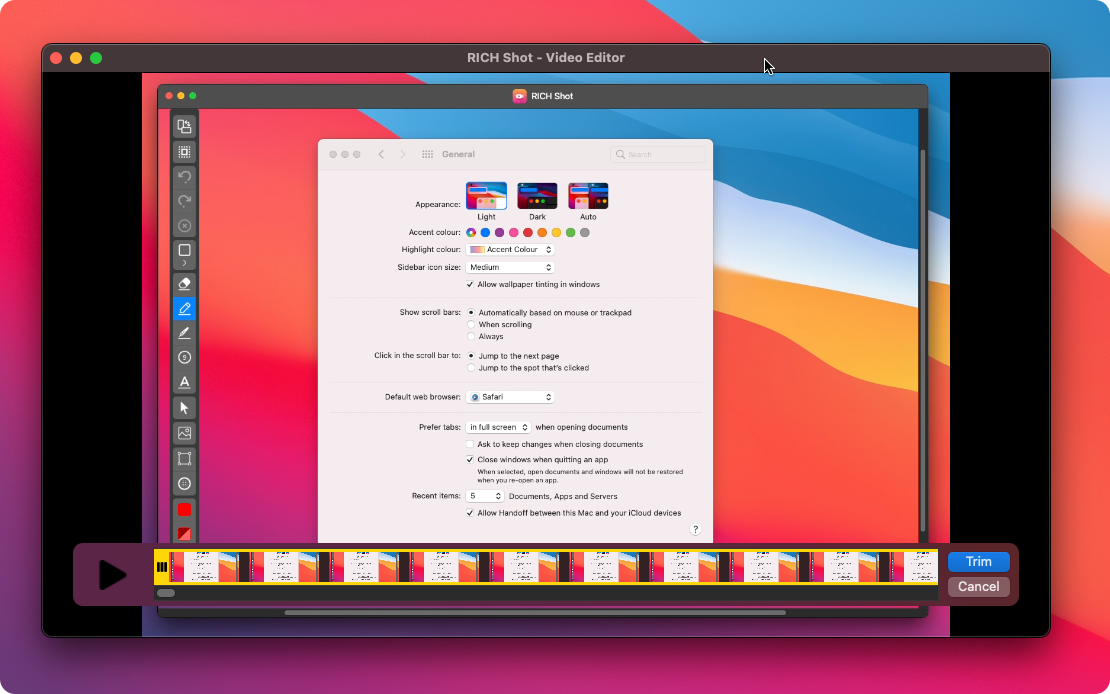
Whether you want to record a Skype call to ensure you don’t forget anything or you want to release a conversation as a podcast or learning materials, the built in Call Recorder would eaily do the job for you.
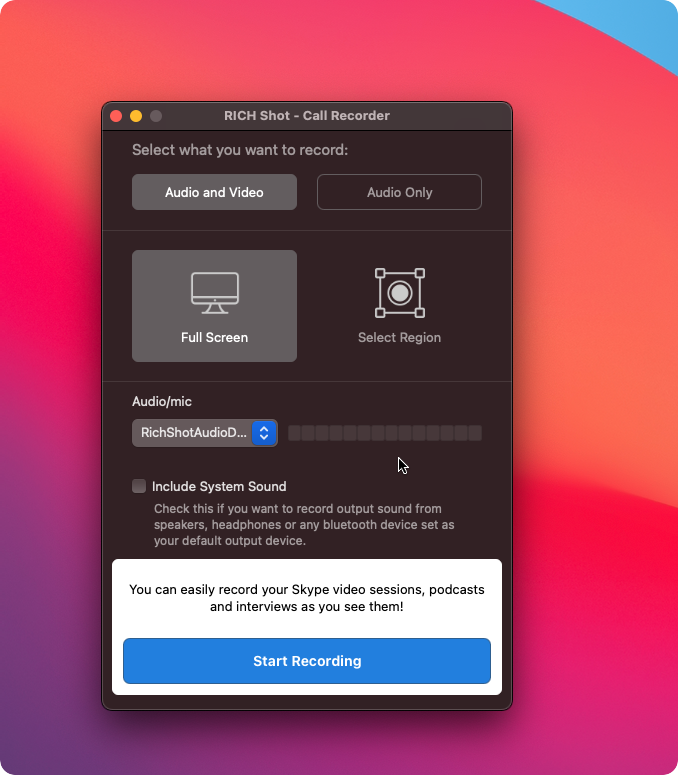
Rich shot's Quick Access overlay makes access to the taken screenshots a breeze. It appears on lower corner of your Mac's screen and allows you to copy, drag & drop screenshot to other apps for easy sharing.
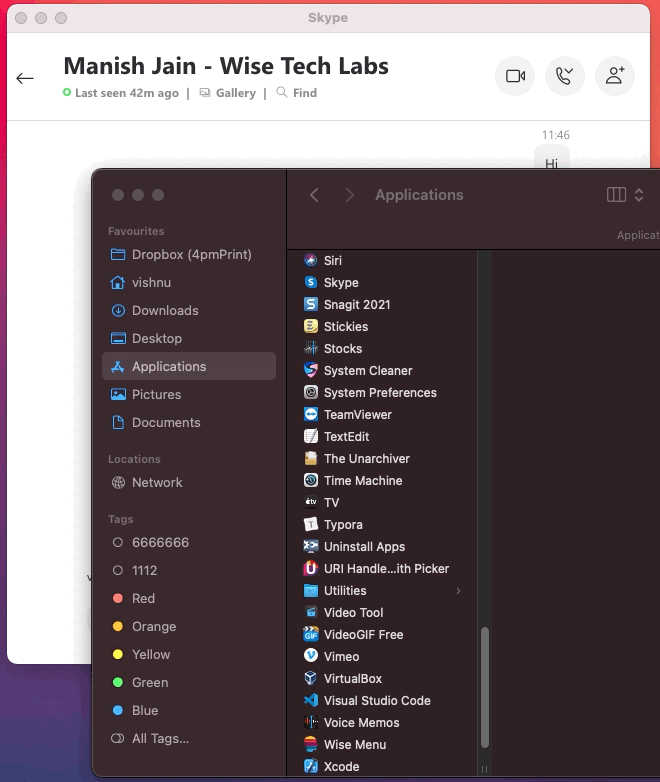
Perfectly align your screenshots with crosshair mode and magnifier.
Take a screenshot after some specified delay to capture the perfect moment.
Automatically scale down Retina screenshots to standard resolution (1x).
Set a specific image or a plain color as a wallpaper for screenshots.
Instantly share your images with anyone using default share options on your Mac.
RICH shot is built natively to give you maximum performance.
Enjoy powerful and clean screen capture and recording.